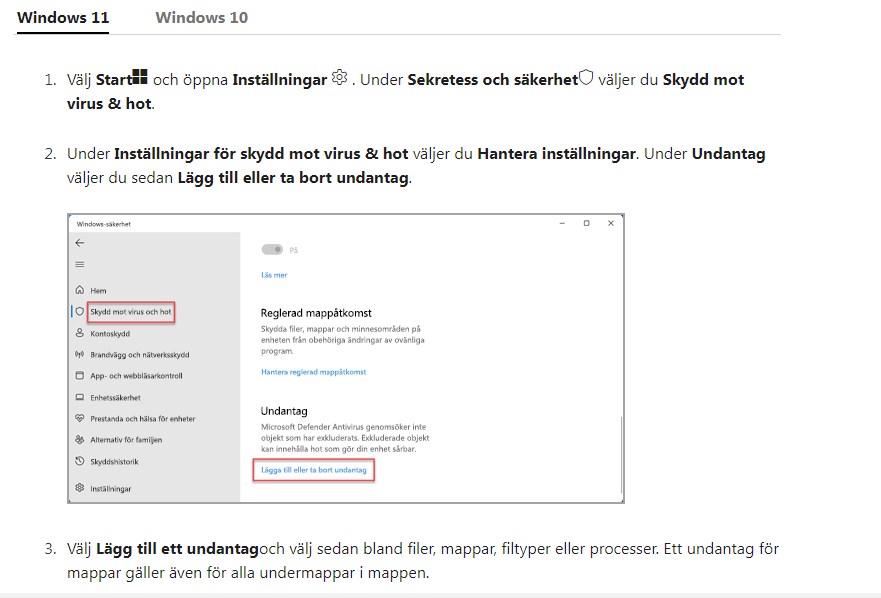Do you have questions?
A list of frequently asked questions to help you understand Vikingen
1. How do I make a backup of Vikingen?
Egna filer
- Objektlistor (Objektgrupper) finns under c:\dokument\Vikingen\Sets.
- Arbetsytor (Arbetsfält) under c:\dokument\Vikingen\Workspace.
- Egna gjorda modeller: c:\dokument\vikingen\models
- Larmlinjer finns i filen guardian.wvg – > ..\Appdata\Roaming\Vikingen\Data.
- Egna optimeringar och noteringar finns i filen Vikingen.db på samma plats, ..\Appdata\Roaming\Vikingen\Data.
- Egna portföljer
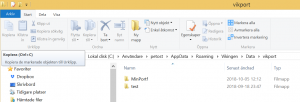
Backup
Kopiera 3 Vikingen-mappar
- Öppna Utforskaren.
- Kopiera c:\dokument\Vikingen (Klicka en gång på mappen, högerklicka, välj Ta bort)
- Kopiera c:\Program (x86)\Vikingen
- kopiera …\Appdata\Roaming\Vikingen
Skriv %appdata% i Utforskarens textfönster:
![]()
Markera Vikingen-mappen. Nedan är ett exempel på hur det kan se ut i Utforskarens text fönster. Istället för ”petost” kommer det att stå din användaridentitet på datorn.
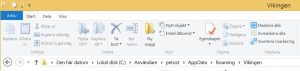
Återställning vid behov: Skapa de 3 biblioteken ovan och kopiera in de sparade mapparna. Kör sedan en historisk uppdatering efter att du startat Vikingen.
2. Which are the important files for Vikingen?
- Objektlistor (Objektgrupper) finns under c:\dokument\Vikingen\Sets.
- Arbetsytor (Arbetsfält) under c:\dokument\Vikingen\Workspace.
- Egna gjorda modeller: c:\dokument\vikingen\models
- Larmlinjer (Bevakningslinjer) finns i filen guardian.wvg – > ..\Appdata\Roaming\Vikingen\Data.
- Egna optimeringar och noteringar finns i filen Vikingen.db på samma plats, ..\Appdata\Roaming\Vikingen\Data.
![]()
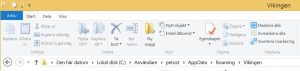
- Egna portföljer
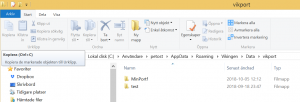
3. Can I have multiple Vikingen Packages on the same computer?
Yes.
- Rename the three Vikingen folders. Something else than “Vikingen”
- C:\document\vikingen
- c:\Program (x86)\Vikingen
- c:\user\username\appdata\roaming\vikingen
- Install another version of Vikingen (need more extra licenses)
Change back with renaming the new Vikingen folders and then rename back the others back to “Vikingen”
4. Why are my updates so slow?
It is probably because of Windows Defender, the firewall. Install another firewall, e.g. AVG and inactivate Windows firewall.
Make sure that the Vikingen programs are permitted in the firewall.
Make sure that you do not have 2 firewalls, e.g. Windows defender and Norton.
Here are Vikingen programs:
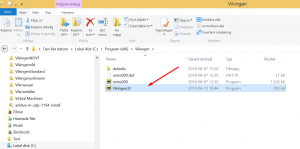
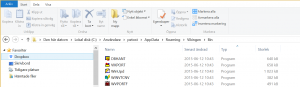
One reason for the slow update may be that Windows Defender (MsMpEng.exe) scans its own folder.
To fix this:
1. Click the start icon and type Windows Defender. Double-click the icon when it appears in the search list
2. Click Settings and select Add an exception in the lower part of the window
3. Select Exclude a folder and enter the path to the desired directory. In this case C:\program files\windows defender
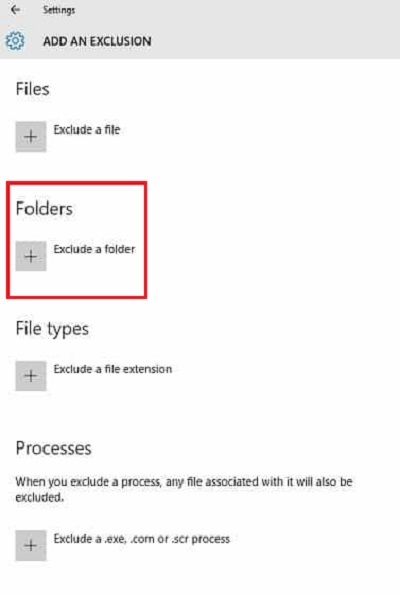
Inaktivera realtidsskydd i Windows-säkerhet brukar snabba upp:
- Välj Start-knappen och sedan Inställningar > Uppdatering och säkerhet > Windows-säkerhet > Skydd mot virus & hot.
- Gör något av följande:
- I den aktuella versionen av Windows 10: Under Inställningar för skydd mot virus och hot, välj Hantera inställningar och ställ sedan in Realtidsskydd till Av.
- I tidigare versioner av Windows 10: Välj Inställningar för skydd mot virus och hot och ställ sedan in Realtidsskydd till Av.
5. My Tmp-fil is corrupted
Delete the file. The file name is in the error message. Search for the file name in your computer and delete it. Update again.
It is probably in c:\User\User name\Appdata\Roaming\Vikingen\VikingenTmp
“User name” is the same as your user user name.
6. Vikingen Launcher has stopped working
You have to reinstall Vikingen. Get a new Vikingen user name and password from support@vikingen.se.
Please see the section “Backup” if you you need to save your personal work spaces, sets etc..
7. I want to start Vikingen without update of prices
In the %AppData%\Vikingen\Settings\viking40.ini text file, [WinVik]; Add a key “UpdateOnStart=0” to prevent refresh on startup, remove the key, or set to “1” to return to normal behavior.
I textfilen %AppData%\Vikingen\Settings\viking40.ini, sektionen [WinVik]; Lägg till en nyckel “UpdateOnStart=0” för att föhindra uppdatering vid start, ta bort nyckeln eller sätt till “1” för att återgå till normalt beteende
8. I can not find the models
You have to reinstall Vikingen. Get a new Vikingen user name and password from support@vikingen.se.
Please see the section “Backup” if you you need to save your personal work spaces, sets etc..
9. I can't find the module definition file
You have to reinstall Vikingen. Get a new Vikingen user name and password from support@vikingen.se.
Please see the section “Backup” if you you need to save your personal work spaces, sets etc..
10. How do I save my drawn lines? - Hur sparar jag mina ritade filer?
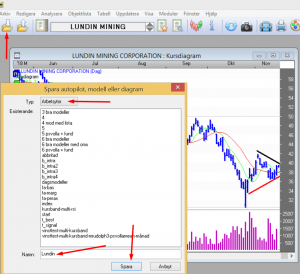
Draw the lines. Click on the save button. Select Work space(Arbetsyta, Arbetsfeldt). Write a name and click on save. Open later with the Work space button.
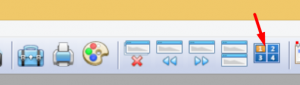
11. How do I pack and unpack the models?
Open the pdf manual below:
12. Printing problems
Install a print program like Lightshot, then you can select an area on the screen to print. Just press the button “PRTSCR” on your keyboard after you have installed Lightshot. https://app.prntscr.com/en/index.html
13. I use YouSee Secure
If you want to use YouSee Secure you need to:
Add exception for:
%appdata%\Vikingen
and
C:\Program Files (x86)\Vikingen
And then you perhaps also need to reinstall Vikingen.
If you going to reinstall Vikingen you need new
usernamne and password, contact us at support@vikingen.se!
or… choose another antivirus program like Avast free version
14. How to create a table file outside of Vikingen, for example a signal list made by an autopilot
- First you might want Vikingen not to start updating, every time you create a signal list.
- Write %appdata% in the explorers text-field.
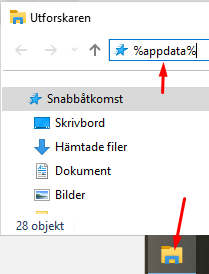
- Open the file viking40.ini and add the command UpdateOnStart=0 before the update command. C:\Users\AppData\Roaming\Vikingen\Settings
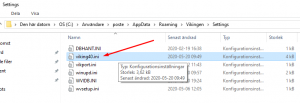
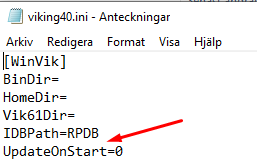
- It means that you have update by yourself with the update functions in Vikingen, which is easy.
The command line in Windows is started by the command “cmd”
![]()
You have to write the whole path to the autopilot and also in english in order to start the autopilot. The”” are important and the space between …vikingen32″ “C:\…..
The format is:
“C:\Program Files (x86)\Vikingen\vikingen32” “C:\Users\<username>\Documents\Vikingen\AutoPilots\yourautopilot.wvp
Example: ![]()
Hard to see? “C:\Program Files (x86)\Vikingen\vikingen32” “C:\Users\Poste\Documents\Vikingen\AutoPilots\b_aktobj.wvp“
You can save a signal table as a text file with the command ChartSave in an autopilot.
Here is an example. First write the name of the table and use the command TableSet model,scr . “scr”means screen. TableSet must be written with big T and big S. TableSave in this example sorts the column number 2 and selects all rows with with value 2 or higher and saves the result in the file table1. My user name is Poste. You have to use your own user name.
The commands inside the autopilot:
TableSet Multimodell,scr
TableSave COL,2,>,0,c:\Users\Poste\Documents\Vikingen\Charts\table1

I named the autopilot 1filtest.wvp in this example. The file table1.txt can be found in …\Charts map (library).
If you want to make a batch file, you need to close Vikingen when you start Vikingen from the command line. Use the command from the command line “taskkill /IM Vikingen32.exe”
15. MacOS Catalina and Crossover, problem with version 10.15.5 and 10.15.6
If you have problem with download of data in Vikingen when you run Crossover and MacOS Catalina, try to update to latest version. There are some nown problem with version 10.15.5 and 10.15.6.
16. Autopilot 03 gives no result
- Volume must be activated in the models BEST and Bollinger (Bollingerband, Bollingerkanal).
- There are days without signals, but not so often.
- The set (objektlista, objektgrupp) “Sharestotal” should consist of about 8000 shares if you have Nordic Complete, Nasdaq and NYSE. The set Sharestotal is created when you run the Autopilot number 03.